Boosting Appointments with Slow-Day Drip Template
Slow Day Drip Template
Watch this 👀**step-by-step guide**
⚙️ Step 1: Log In to the Admin Panel
Go to InstantAutoSite Admin Panel.
Enter your credentials to access your account dashboard
🧩 Step 2: Locate the Slow Day Trigger Template
Once logged in, click Marketing → Templates.
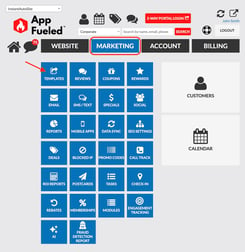
Click on Customers → scroll down until you find Slow Day Trigger.
This is the automation tool used to send marketing messages on slower business days to help increase appointments and shop traffic.
🗓️ Step 3: Set Your Send Schedule
Choose when and how often you want your Slow Day Trigger message to send.
You can select from the following scheduling options:
-
One-Time Send: Send the message once on a specific date.
-
Monthly Recurrence: Send on the same day each month (e.g., the 1st of every month for 6 months).
-
Weekly Recurrence: Send on a chosen weekday (e.g., every Monday for the next 3 weeks).
-
Daily Recurrence: Send each day for a defined period.
Once you’ve chosen your schedule:
-
Toggle the template ON.
-
Click Update to save your schedule settings.
🎯 Step 4: Set Filter Preferences
Scroll down to the Filter Settings section.
These filters help you target the right customers while staying compliant.
Recommended filter settings:
- Customer Type: All
- Customer Type(Your SMS System): Personal
-
Marketing Permissions: ON
-
Customer’s Last Visit: Within the last 24 months
-
Customer Status: Active
-
Follow-Up Preferences:
-
Phone and Text
-
Text Only
-
Unknown
-
Phone Only
-
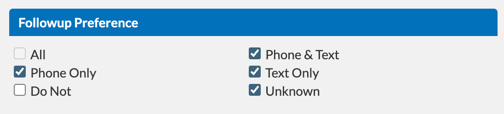
-
Upcoming Appointment: Set to No (prevents messages to customers who already have an appointment).
-
Visit in Progress: Set to No (avoids messaging customers with vehicles currently in the shop).
💡 Tip: After updating your filters, click Update to save your targeting settings.
💬 Step 5: Customize the Message
Edit the text message to match your shop’s tone and promotion goals.
Example message:
“We’ve got open spots today! Book now and get in for service fast — click below to schedule.”
After entering your message, click Update to save your content.
📱 Step 6: Configure Text Message Settings
To ensure messages send correctly and comply with carrier rules:
-
Text Valid Cell Numbers: Toggle ON (required for message delivery).
-
Don’t Send If Last Text Received Within: 3 days (prevents duplicate messaging).
-
Cap This Template: Limit to 750 text messages (recommended to avoid high-volume carrier flags).
Once configured, click Update again to save these delivery settings.
✅ Step 7: Review and Activate
Double-check your:
-
Schedule timing
-
Message content
-
Filter and text settings
Your Slow Day Drip Automation is now live — ready to help fill your schedule and boost shop traffic on slower business days.
*Learn How to Run a Report on your Slow Day Drip Campaign Here!
