How to Add Canned Notes to Text/ Email Messages
Canned Notes
Watch this 👀**step-by-step guide**
---
Follow these steps to create new canned notes for text/email messages
MUST HAVE ADMIN ACCESS TO PROCEED
🗒️Part 1: Creating the Canned Note Text/Email Message
⚙️ Step 1: Log In to the Admin Panel
Open the Admin Panel in your browser and log in with your credentials.
InstantAutoSite Admin Panel
🧭 Step 2: Open the “Canned Notes” Section
From the left navigation menu:
-
Click Website → Canned Notes.
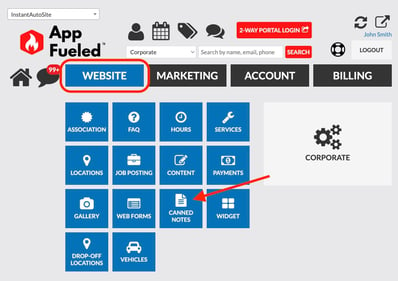
This is where you’ll manage your saved text or email message templates for quick customer communication.
📝 Step 3: Create a New Note
Click Create New to start a new canned note entry.
![]()
✉️ Step 4: Choose the Canned Note Type
Under Type, select one of the following options:
-
Text Message – for messages sent via SMS.
-
Email Message – for messages sent via email.
🏷️ Step 5: Add a Name for Internal Reference
In the Label field, enter a descriptive name that helps your team identify the message.
💡 Example: Ask For the Google Review or Welcome Follow-Up.
💬 Step 6: Insert Message Content
In the main Content area, type or paste the full message you want to save as a canned note.
Keep the tone friendly and on-brand with your shop’s communication style.
🚀 Step 7: Set Publish Status and Save
-
Toggle Publish Status to ON.
-
Click Update to save your new canned note.
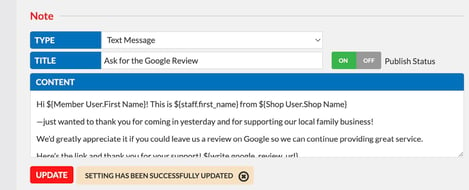
✅ Success: Your new note is now available for use in the Two-Way Portal.
💻Part 2: Accessing the Message in the Two-Way Portal
⚙️ Step 1: Log In to the Two-Way Portal.
Then:
-
Open Messages on a Customer Profile.
-
Click the Message Icon → Send Text Message.
-
-
Select the Notes Icon on the left side.
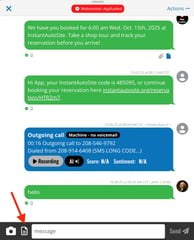
-
Scroll to find your newly saved script.
📲 Step 2: Insert and Send the Message
Find your script and click select.
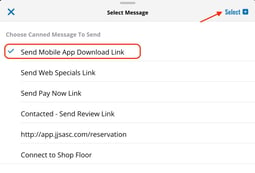
Confirm it appears in the message field, then send it to the customer as needed.
✅ Done: Your canned note has been successfully used in customer communication!
