How to Add Canned Note Text Scripts to Specific Task Types
Use this guide to create canned note scripts and connect them to specific task types—so teams can quickly insert the correct message directly from a task.
Watch this 👀**step-by-step guide**
(Video Coming Soon)
---
Follow these steps to create new canned notes for text/email messages
MUST HAVE ADMIN ACCESS TO PROCEED
🗒️Part 1: Creating the Canned Note Text/Email Message
⚙️ Step 1: Log In to the Admin Panel
Open the Admin Panel in your browser and log in with your credentials.
InstantAutoSite Admin Panel
🧭 Step 2: Open the “Canned Notes” Section
From the left navigation menu:
-
Click Website → Canned Notes.
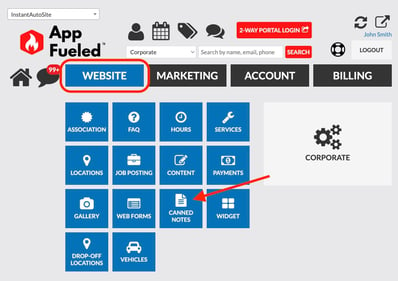
This is where you’ll manage your saved text or email message templates for quick customer communication.
📝 Step 3: Create a New Note
Click Create New to start a new canned note entry.
![]()
✉️ Step 4: Configure Your Canned Note
-
Select “Task Send Script” as the type
-
Choose the Task Type(s) you want this script to be associated with
-
Enter an Internal Title (for staff reference)
-
Type your Canned Note Content — this is what loads into the message box
- Toggle the Publish Status to ON
-
Click Update to save your canned note
Your note is now tied to your selected task types.
💻Part 2: Accessing the Text Script in the Two-Way Portal
⚙️ Step 1: Log In to the Two-Way Portal.
🧩 Step 2: Insert the Canned Note Text Script into a Task Message Thread
-
Go to a task type that is associated with the canned note
-
Click the green Script Icon at the bottom of the task page

-
Click Send Text Message and the Customer’s Phone Number
-
Select the Desired Canned Note Script
-
Click Add — the script will load into the message thread
-
Review the message and click Send
Your canned note script has now been delivered!
