How to Add Premade Internal Canned Notes
Use this guide to create internal-only canned notes and insert them into tasks or customer message threads.
Watch this 👀**step-by-step guide**
(Video Coming Soon)
---
Follow these steps to create new canned notes for text/email messages
MUST HAVE ADMIN ACCESS TO PROCEED
🗒️Part 1: Creating the Canned Note Text/Email Message
⚙️ Step 1: Log In to the Admin Panel
Open the Admin Panel in your browser and log in with your credentials.
InstantAutoSite Admin Panel
🧭 Step 2: Open the “Canned Notes” Section
From the left navigation menu:
-
Click Website → Canned Notes.
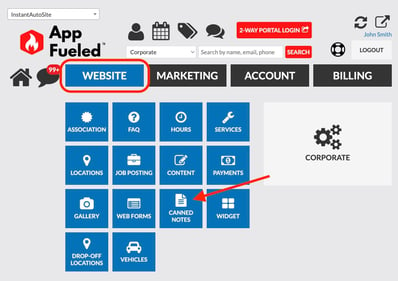
📝 Step 3: Create a New Note
Click Create New to start a new canned note entry.
![]()
✉️ Step 4: Choose the Canned Note Type
-
Set the Type to Internal Note
-
Enter an Internal Title
-
Type the Canned Note Content — this is what the internal note will say
-
Click Update
-
Toggle Publish Status: ON to save and activate the canned note
Your internal canned note is now ready to use.
💻Part 2: Using Internal Canned Notes in the Two-Way Portal
⚙️Step 1: Log In to the Two-Way Portal
Open the Two-Way Portal and sign in.
🧩 Option A: Insert an Internal Note While Reassigning a Task
-
Open the task
-
Click the blue Note Icon at the bottom of the task page

-
Click Use Canned Note
-
Select the desired canned note
-
Click Add
The internal note is now attached to the task and will be viewable to the new task owner.
💬 Option B: Insert an Internal Note in the Customer Message Thread
-
Click the Green Message Bubble Icon in a customer or task page

-
Click Actions…
-
Select Enter Internal Note

-
Click Use Canned Note
-
Choose the canned note you want
-
Click Add
The internal note will now appear directly in the customer's message thread (visible to all staff but not the customer).
