How to Run a Slow Day Trigger Report
Follow these steps to locate and review performance data for your Slow Day Trigger campaigns.
Watch this 👀**step-by-step guide**
(Video Coming Soon)
---
MUST HAVE ADMIN PANEL ACCESS TO PROCEED
⚙️ Step 1: Log In to the Admin Panel
Go to InstantAutoSite Admin Panel.
Enter your credentials to access your account dashboard
📁 Step 2: Navigate to the Slow Day Trigger Report
Click:
MARKETING → REPORTS → CUSTOMERS
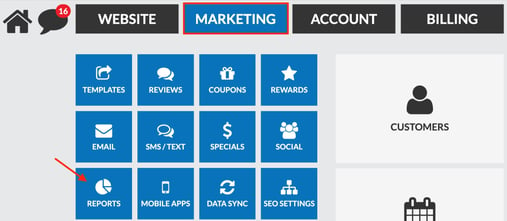
Scroll down the list until you find Slow Day Trigger.
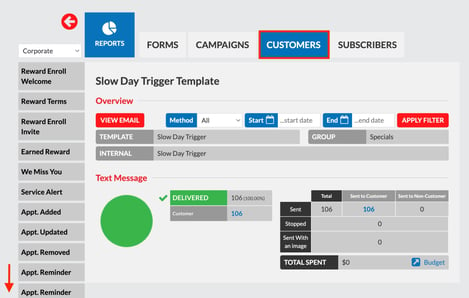
📊 Step 2: View Campaign Results
Once opened, you will see a report showing all Slow Day Trigger campaigns your shop has run.
📅 Step 3: Filter by Date Range (Optional)
If you want to review a specific campaign or time period:
-
Adjust the Date Range filters.
-
Click Apply Filter to narrow the report to only the campaigns you want to analyze.
This allows you to easily track performance for a specific promotion or timeframe.
*Learn How to Create a Slow Day Trigger Drip Campaign Here!
